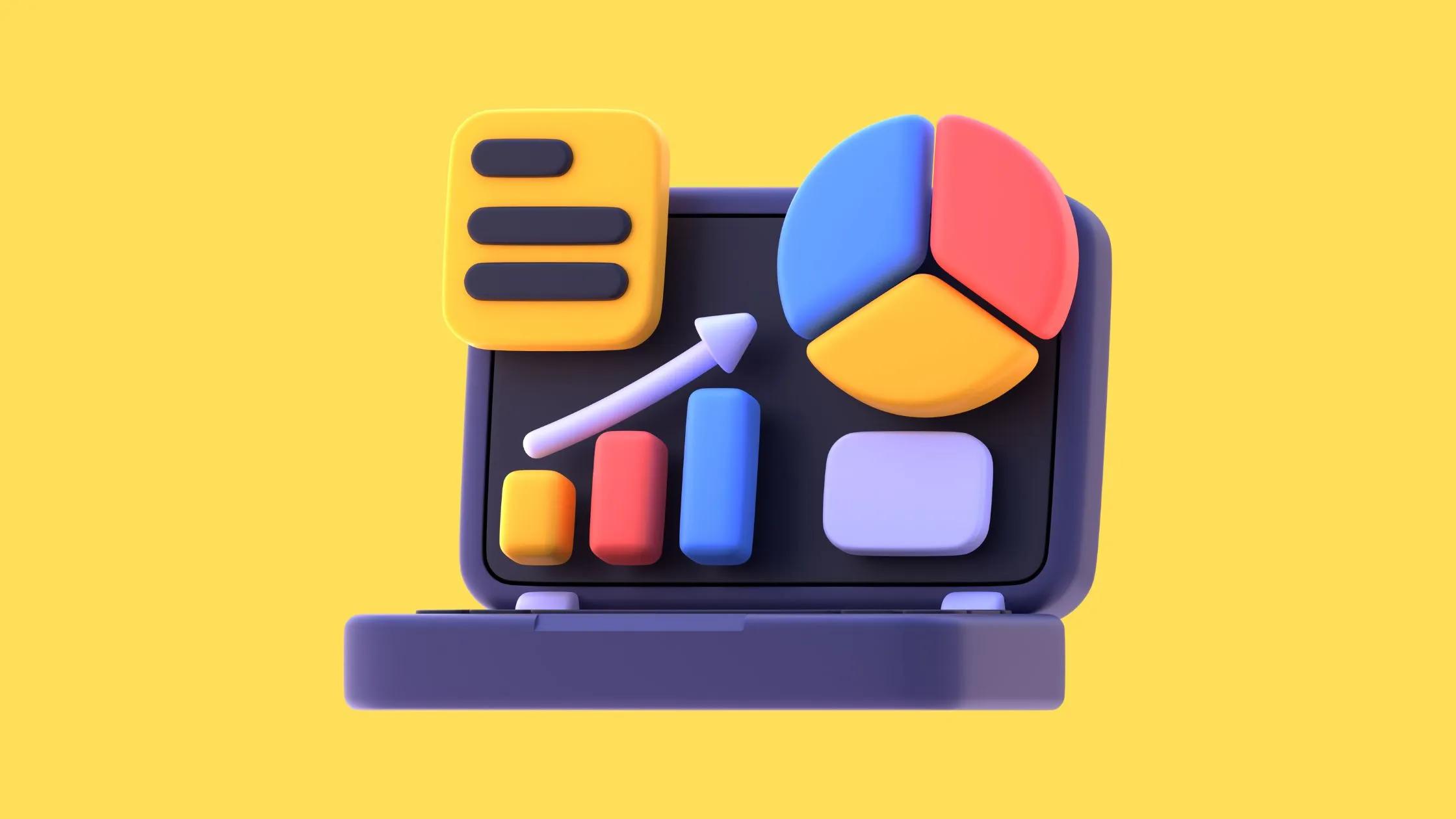
Marketing tools
-c0abc555-8c46-40b1-a3e9-e581c8ac8fce.jpg&w=3840&q=75)
For digital marketers, founders, and content teams of D2C brands and retailers, Google Analytics is an indispensable tool. It provides valuable insights into website performance, user behavior, and campaign effectiveness. If you're just starting your journey into analytics, this beginner-friendly guide will help you navigate the basics and unlock the full potential of Google Analytics.
At its core, Google Analytics is a free tool that tracks and reports website traffic. With this platform, you can gain insights into your audience, monitor marketing campaign performance, and make data-driven decisions to improve your business outcomes.
For google analytics beginners, understanding its functionality is the first step to harnessing its power. Whether you want to track website traffic, set goals, or analyze metrics, Google Analytics provides a robust framework. It serves as a foundation for creating more effective marketing strategies and improving user experience.
Google Analytics provides detailed reports about your website’s traffic, including:
With this data, you can identify high-performing content and refine your strategy to better align with audience behavior.
Discover how users interact with your website:
For example, if visitors leave your site quickly from specific pages, it may indicate a need to optimize content or improve load times.
Set up specific goals like form submissions, purchases, or content downloads to measure conversions and ROI effectively. These goals help you understand how well your site drives desired actions.
Understand the performance of your campaigns through attribution models and analyze the journey users take before converting. This data can guide budget allocation and strategy improvements.
Monitor live activity on your site, including active users, their location, and which pages they’re viewing. This feature is particularly useful for gauging immediate responses to new campaigns or content updates.
-dffc85e1-a1bc-47e5-89cb-b8b1c8610d50.jpg&w=3840&q=75)
Go to the "Audience Overview" section to understand the number of users, sessions, and page views over a specific period. Key metrics to monitor include:
Use this data to identify trends, such as peak traffic days or periods of decline. For instance, spikes in traffic might correlate with a new campaign or product launch.
Visit the "Acquisition" section to see how users are finding your site. This data is segmented into:
This helps you identify which channels are driving the most traffic and where to focus your marketing efforts.
To track specific user actions:
For example, if you’re an e-commerce site, set up a goal for completed purchases to measure conversion rates. Tracking goals provides clear indicators of how your site supports your business objectives.
Tailored reports allow you to focus on key metrics:
Custom dashboards make it easier to monitor KPIs like website traffic and conversion rates without sifting through multiple reports. For instance, a custom report might highlight mobile vs. desktop traffic for targeted optimization.
Use Google Analytics UTM parameters to tag your marketing URLs. This allows you to:
%20(1)-4edd5e89-26fe-43a2-843d-014769b4631e.jpg&w=3840&q=75)
By implementing UTM tracking, you can measure the success of individual campaigns and refine strategies for better performance.
For advanced users or developers, the Google Analytics API provides programmatic access to your analytics data, enabling custom reporting and automation. The API is a powerful tool for integrating analytics with other platforms or creating detailed, automated reports tailored to your needs. Learn more about it on the Google Analytics API documentation.
Custom dashboards provide a consolidated view of critical metrics. To create one:
For example, an e-commerce dashboard might include:
This customization allows you to focus on metrics that matter most to your business goals.
For enterprise-level users, Google Analytics 360 offers advanced capabilities beyond the free version:
The cost of Google Analytics 360 starts at approximately $150,000 annually. Pricing may vary based on your organization's needs. Learn more on the Google Marketing Platform website.
For digital marketers and business owners, Google Analytics is a cornerstone of success. Whether you're setting up goals, tracking traffic, or building dashboards, this tool empowers you to make informed decisions.
With its beginner-friendly features and scalability, Google Analytics provides everything you need to understand and optimize your online presence. Start your journey today by setting up your account, exploring reports, and leveraging custom dashboards. Ready to take control of your data? Sign in to Google Analytics and get started!